This section contains answers to
some frequently asked questions. If you are having problems using CATIA
V5 or CAMPOST, please make sure you read the software documentation
first.
 How do I generate CUTCOM syntax from
CATIA V5?
How do I generate CUTCOM syntax from
CATIA V5?
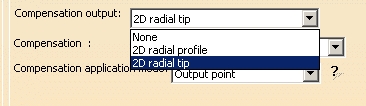
Using CUTCOM from the strategy panel of the operation is
the "Recommended way, New way, CATIA V5 way, Automatic way". Using
CUTCOM from a macro is the "Alternate way, Old way, CATIA V4 way, Manual
way". The manual macro way should be resorted only in situations where
the CATIA placement of the CUTCOM syntax needs to be changed.
As an example of the automatic way, say you are profiling a wall with
zig zag. CATIA V5 will put CUTCOM/LEFT, CUTCOM/OFF, CUTCOM/RIGHT, CUTCOM/OFF
automatically. If the end limits are switched for example, then CATIA V5
will change to CUTCOM/RIGHT, CUTCOM/OFF, CUTCOM/LEFT, CUTCOM/OFF
automatically.
The following syntax should also be in your PP table.
/
*START_NC_COMMAND NC_CUTCOM_OFF
CUTCOM/OFF
*END
/
*START_NC_COMMAND NC_CUTCOM_LEFT
CUTCOM/LEFT
*END
/
*START_NC_COMMAND NC_CUTCOM_RIGHT
CUTCOM/RIGHT
*END
/

